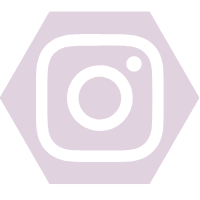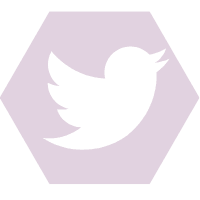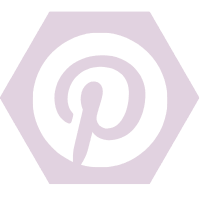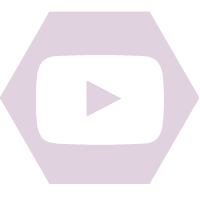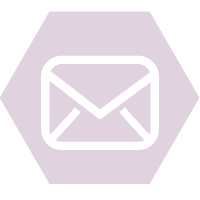If you run a YouTube channel in the arts and crafts niche, chances are you will want to post a scrapbook tutorial video to share with your followers. It is important that your scrapbook video is not just a movie but also has sound, for example, you talking in the video or playing a music in the background. This is because many of the viewers will be children. Children like to watch interactive videos with music as it help them to pay more attention to it. When you include music in your scrapbook video, kids will like your videos more. They give your videos thumb ups which contribute in helping them to receive a lot of traffic on YouTube. If they thumb up your scrapbook video, they are also likely to subscribe to your scrapbook channel. Having a lot of subscribers is the key to success for your scrapbook YouTube channel.
If you record your scrapbook video with a video camera, you will need to load the video into a video editor program like Movavi Video Editor which allows you to add audio to video easily. In Movavi Video Editor, there is also a Record Video function that let you record the scrapbook video from your webcam. If you need to change the audio file type then use Ontiva.com which is easy and fast to use.
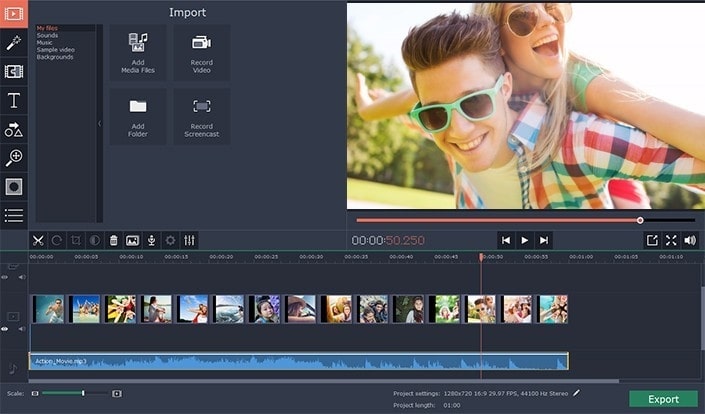
Movavi Video Editor is free to try for 7 days. The trial version allows you to export the video with a Movavi Video Editor watermark. You can download this program from the Movavi site. After the program is installed on your computer, you must launch the shortcut on the desktop. With Movavi Video Editor launched, you must click on the Add Media Files button and select your video from the file open dialog box. When the video is added to the timeline, you can drag the music track into the timeline to the audio track just below the video. If the audio track is too long, you can drag the red marker to the point where you want to cut and click on the scissor button. Next, you can select the cut unwanted part and press the Delete key on the keyboard to delete it.
If the audio is shorter than the video, you can select the audio and press Ctrl+C to copy it and then press Ctrl+V to paste it again. In this way, the audio will automatically repeat itself when it comes to an end in the middle of the video playback. You can merge up to 100 audio track files as you want to play in the background of the video. In the Movavi Video Editor software, there is a built in library that features 22 audio tracks. These are royalty free audio tracks that you can use for free in your videos.
The problem of audio volume too soft can be rectified by going to the clip properties to boost it. The clip property can be accessed by clicking on the cogwheel button in the toolbar. Under Audio in Tools, you will find a lot of options that you can use to optimise the audio in the video. You will see the volume slider which you can drag to the right to increase the volume. Similarly, the volume level will be decreased when you drag the slider to the left.
The Speed slider can be adjusted to increase or reduce the speed of the audio playback. The noise suppression slider can be dragged to the right to remove noises from the video background. If there is just a little bit of background noises, you should set the noise suppression to a low level to avoid muting other sound in the video.
You can use the playback function in the preview box to preview the audio quality as you make adjustment to the slider in the Tools. When you have make all the necessary edits, you can click on the Export button to save the video.
Hopefully this will help you to create amazing videos that are easy and informative to watch!